If you have transitioned to a different team, adopted a new library structure, or are using a new computer, you will need to import your previous playbook into PQD.
This video provides a step-by-step guide on how to import an existing PQD Playbook into your Master Library
Import a Previously Created PQD Playbook
To access your files in PQD, you must correctly configure your folder structure to connect to the Master Library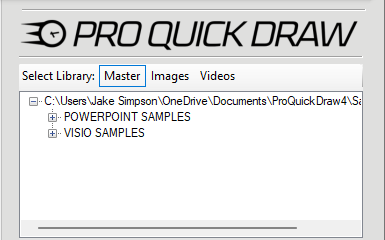
- To connect the folder, click the Home Tab -> Settings icon

- Press the 3 dots button to the right button to the right of the Drawing Master Library menu bar.

3. Find where your Previous Playbook is living in your File Explorer then select that folder and press OK
4. You will now be able to navigate through your plays in the Master tab in the Pro Quick Draw Master Library.

