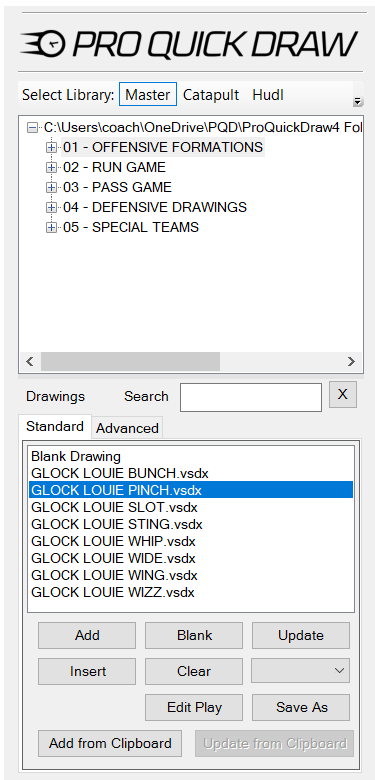Add to your Master Library Drawings by building off of files that have already been created.
Watch this video to learn how to utilize the Save As feature for creating drawings that you can easily incorporate into your Playbook.
How to Build Drawings for My Library (Save As Feature)
- Toggle Pro Quick Draw on, then select the drawing in your Master Library Menu

- Add the drawing to the template by clicking Add (alternate method: double-click drawing)

- Select the drawing by clicking on any object within the drawing; it is properly selected when a green box appears around the perimeter of the box border surrounds the play

- On the Drawing section of the Pro Quick Draw Ribbon, select the Save As Button

- Rename the file you are wanting to build and ensure its is in the correct folder

- Select Save

- Exit out of the file by clicking the lower "X" in the top right corner, and Save Your Changes