Add to your Master Library Drawings by building off files that already live in your library.
Watch this video to learn how to utilize the Save As feature for creating drawings that you can easily incorporate into your Playbook.
How to Build Drawings for My Library (Save As Feature)
- Toggle Pro Quick Draw on, then select the drawing in your Master Library Menu

- Add the drawing to the template by clicking Add (alternate method: double-click drawing)
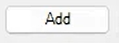
- Select the drawing by clicking inside the box; it is properly selected when a line border surrounds the drawing.

- On the Pro Quick Draw Toolbar, select the Save As Button

- Rename the file you are wanting to build and ensure it is in the correct folder.
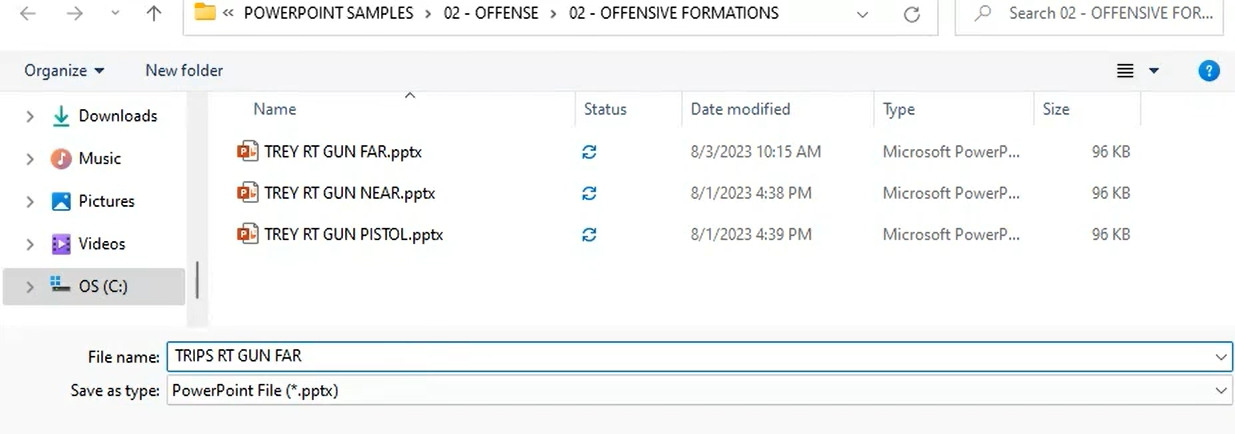
- Select Save
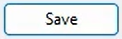
- Exit out of the file by clicking the top right X, and Save Your Changes
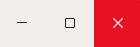
Your file is now added to your Master Library in the folder you saved it in.

Next Steps: How to Customize My Master Library Folders
