The Play Editor provides a variety of pre-made stencils designed to help you easily incorporate different diagram elements and assemble a complete drawing.
How to Customize Drawings in the Play Editor
Turn on the Play Editor on in the top right-hand corner of the home tab.
Find the pre-designed Play Editor Drawing stencil that you'd like to change. Right click diagram preview then press Edit and this will take you into the original PowerPoint file it lives in.

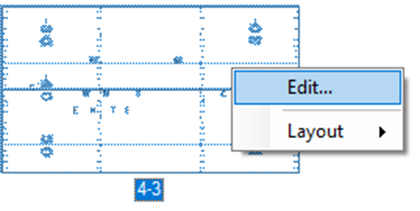


OLD NEW
Under the drawing, you'll see a notes section. Here you can modify the text to update its name.
Once you exit and save the edited file, it will be accessible for use in the Play Editor whenever you need it.
Click on the Drawings Library tab, then right-click the Drawing Files and select Reload Library. This will update the newly edited Drawings Files.
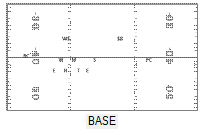
The thumbnail image will be updated as well.

When you incorporate it into your drawing, the changes will be visibly updated as well.
